

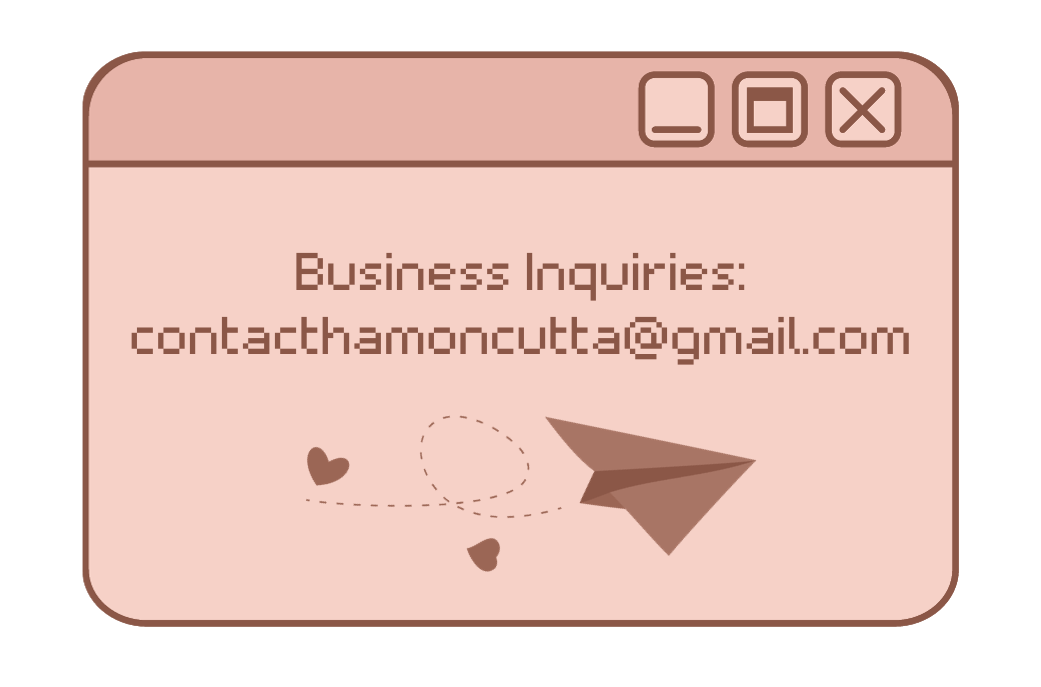


| !links | master links page (includes discord server invite and socials) |
| !discord | invite to discord server |
| !followage | shows how long you have been following hamon for |
| !uptime | shows how long hamon has been live, current game, title, and viewer count |
| !donate or !tip | links to hamon's ko-fi direct donation page |
| !wishlist | links to hamon's throne wish list if you want to send physical gifts |
| !shop | links to hamon's ko-fi shop |
| !subscribe | links to hamon's sub page if you cannot use the sub button |
| !prime | links to article on how to claim your free monthly amazon prime sub |
| !lurk | let hamon know you are leaving a lurk up |
| !hype | 3x hype emote to show your enthusiasm |
| !tuck [user] | tucks in the user when they are going to bed, adds to counter |
| !jail [user] | throw the user into jail when they are bad, adds to counter |
| !hamonfact | generates a random fact about hamon |
| !milky | tells you what milk you have for the week, only generates new one on mondays |
| !milkcheck | tells you which milk you were given this week, resets before monday streams |
| !givemeattention | the bot will give you attention if hamon is busy and you are suffering |
| !backseating | prove a point to pesky backseaters |
| !bill | for when billnykon is in chat |
| !cocking | do not use this |
| !gamble | do not use this either |
| !order [item/s]* | follow the instructions on the brb screen to "order" a snack for yourself |
| !add [task]** | add a task to the to-do list during coworking streams |
| !done [task]** | check a task off the to-do list during coworking streams |
* only works during brb screen
** only works during cowork streams

| !so [user] | use to shoutout users by request, raids now have auto shoutouts |
| !game [game] | use to change the game category to a new one |
| !title [title] | use to change the title of the stream to a new one template: new title here // socials, discord, wishlist etc: !links 🌸🍃 |
| !off | turns alerts off, to be used for when followbotting occurs |
| !on | turns alerts back on |
| !ads | explains why hamon runs scheduled ad breaks every hour and thanks viewers for their patience |

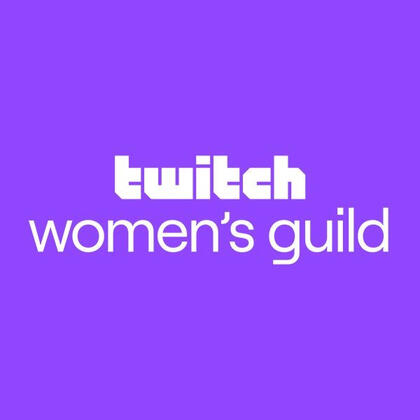
"the women’s guild provides a safe, private space for women across twitch to build a community through collaboration, experiences, and shared knowledge. the guild’s role is to amplify women’s voices, increase their visibility and provide more opportunities and resources for their personal and professional growth."
the world’s largest mechanical keyboard and audiophile community. shop inventive products and connect with like-minded people.
click the drop image or any of the specific products listed below to shop using my affiliate link where i earn a commission for every purchase!
hamon's drop products:
✽ cstm 80 with gateron milky yellows
✽ dcx jasmine keycaps
✽ bright white, black, shinai green, and overgrowth decorative cases
✽ shinai green and jasmine yc8 cables
hydration and energy supplements
made with zero sugar
code "hamon" for 20% off all orders
hamon's favorites:
✽ blue raspberry energy
✽ tiger's blood energy (strawberry watermelon)
✽ strawberry hibiscus chill
✽ dragonfruit mango hydrationi personally mix with 24oz of water because i don't like a super concentrated taste
ethically and sustainably sourced
cold brew coffee concentrates
code "hamoncutta" for 20% off your first order
iced javy matcha latte by hamon:
whisk 1 tsp matcha powder with 1 tbsp hot water until it becomes a paste. pour into half a cup of warm water and then chill in the freezer for 15 minutes. add ice to a large glass and a cup and a half of your milk of choice. pour chilled matcha over top, add 2 tsp of french vanilla javy coffee concentrate, and a drizzle of honey. to be extra fancy add cold milk foam over top. stir and enjoy!
"inspired by the steadfast guardians from the dark souls series, the firekeepers are dedicated to fostering a welcoming and supportive environment for fans of all souls and souls-like adventures"
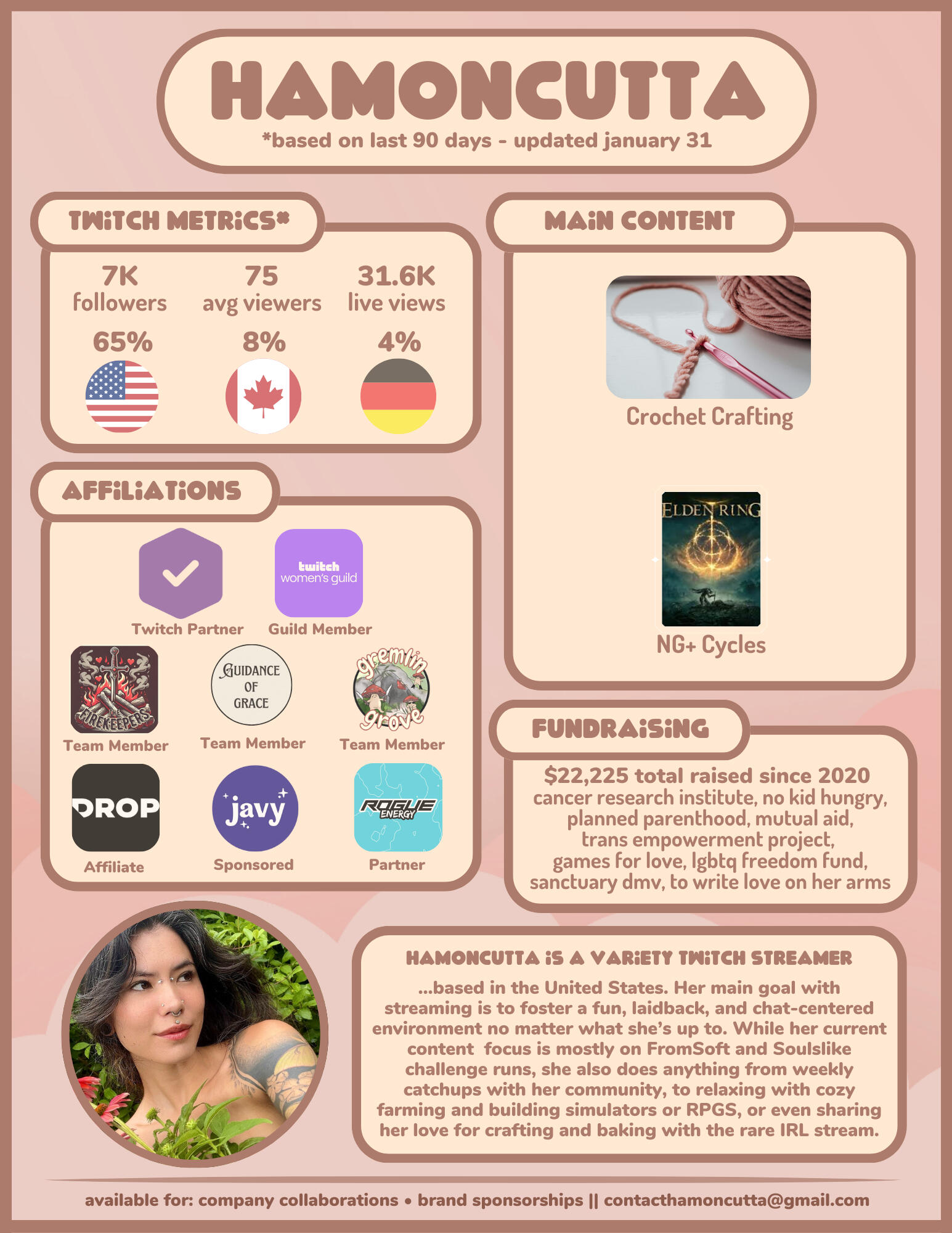

as of april 16th, we are qualified for the 60/40 sub split! all sub revenue that i begin earning in may will be paid out this higher amount for at least one year. thank you so much to everyone who has supported me as i pushed for this.Now Qualified through may 2026twitch has changed the way they are determining higher sub revenue split eligibility for all partners and affiliates on twitch. it now takes 100 plus points to earn a 60/40 split and 300 plus points to earn a 70/30 split for one year. streamers must reach the necessary points for three consecutive months with may being the soonest month streamers can be granted the 60/40 cut. plus points differ a bit from sub points and are determined as follows:
| subscription type | points |
|---|---|
| tier 1 paid sub | 1 |
| tier 2 paid sub | 2 |
| tier 3 paid sub | 6 |
| prime sub | 0 |
| gifted sub (any tier) | 0 |
if you are someone who likes to support above and beyond, the best way to do so during this time is to consider upgrading the tier of your sub, as paid subs are the only ones that count toward qualification and higher tier paid subs grant more plus points.higher sub revenue splits will be amazing and will support me even further in being able to provide consistent content as a streamer. while no financial support is ever expected, i do reward people who subscribe at higher tiers as a thank you for them going above and beyond. to check out the benefits of subscribing at tier 2 and tier 3, click here!thank you so much in advance to everyone who contributes to us hitting plus point goals!
current progress toward plus program:
| month | points |
|---|---|
| may | 150 ✔ |
| june | 120 ✔ |
| july | 116 ✔ |
| august | 82 ✔ |

more sub perks added for higher tiers
subscribing on twitch is absolutely huge, and doing so at even higher tiers is a simply unbelievable level of support to me, especially in the past. i have been wanting to give back and further incentivize higher tier subs beyond what is offered automatically through twitch. starting now, here is a full list detailing everything available to tier two and tier three subscribers that i offer:
| tier perk | tier 2 | tier 3 |
|---|---|---|
| username added to stream panel | ✓ | ✓ |
| username added to stream end credits | ✓ | ✓ |
| holiday treats in december | ✓ (subbed for whole calendar year) | ✓ (subbed for 6+ months within calendar year) |
| 10% ko-fi shop discount code | X | ✓ |
| access to tier 3 discord channel | X | ✓ |
| merch & emote sneak peeks & input | X | ✓ |
| hamon's recipe thread | X | ✓ |
there are two ways you are able to upgrade your subscription on twitch if you are already subscribed: (1) go to your subscription page and turn off auto renew, let it lapse, and then subscribe at a higher tier or (2) click on the "subscribe to me" button below, scroll to the bottom and hit "manage sub" and upgrade your tier from that page. Please note that this second method will go into effect immediately and as such, you will be charged for both subscriptions for the month. if you would like to avoid this, let the subscription lapse as described in the first method.

Crocheting all september for twitch's annual "subtember" and to get ready to launch my handmade crochet items in my ko-fi shop in october!
in addition to the items i am making for the shop, i will be working on a community project as well fueled by subs, gift subs, bits, and tips in the spirit of subtember by making miniature granny squares for all the support received in the color of your choosing. depending on the number of granny squares i've made by the end of the month and how big the final project will turn out to be, i'll stitch them into either a mosaic tapestry or blanket! all granny squares will be created at the time support is received so you can see yours being made. see below for how to have a square added and the color options for the yarn.
full event from august 31 to september 30
live every day from september 26 - september 30
how to add a granny square
| support type | color choices |
|---|---|
| tier 1 sub | egg shell, charcoal, almond, or cocoa |
| prime sub | egg shell, charcoal, almond, or cocoa |
| tier 2 sub | any color |
| tier 3 sub | any color |
| sub in advance | any color |
| every 1000 bits | any color |
| every $10 tip | any color |
| every 5 gift subs | any color |
| every 5 gift subs (sept 26 - oct 1) | 2 granny squares, choose any color for both |
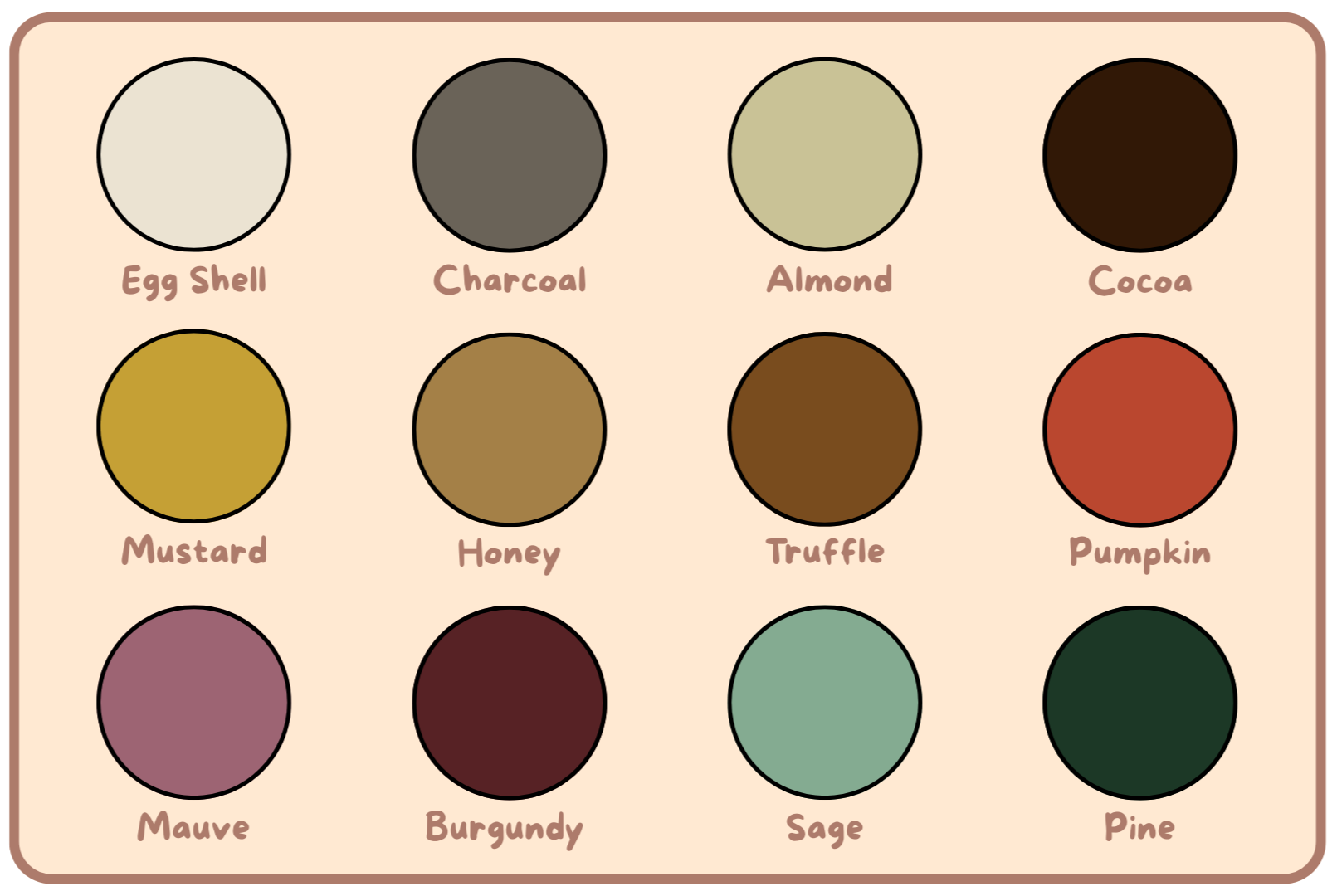

subtember promotions
| 25% off 1-month and 3 month subscriptions* |
| 30% off 6-month subscriptions* |
| from sept 26 - sept 30, every 5 gift subs valorant will add at least one bonus gift sub with a random chance of additional added gift subs. bonus gift subs will match the tier of the subs gifted. |
| through sept 25 treasure train starts 35% off 5+ gift sub bundles at hype train level 2 |
*discounts only count for fresh subs, prime or gifted subs that have been converted to a paid sub, monthly subs extended to a multi-month sub, or upgrading the tier of a sub.
last updated saturday september fourteenth
check the colors of granny squares redeemed here!
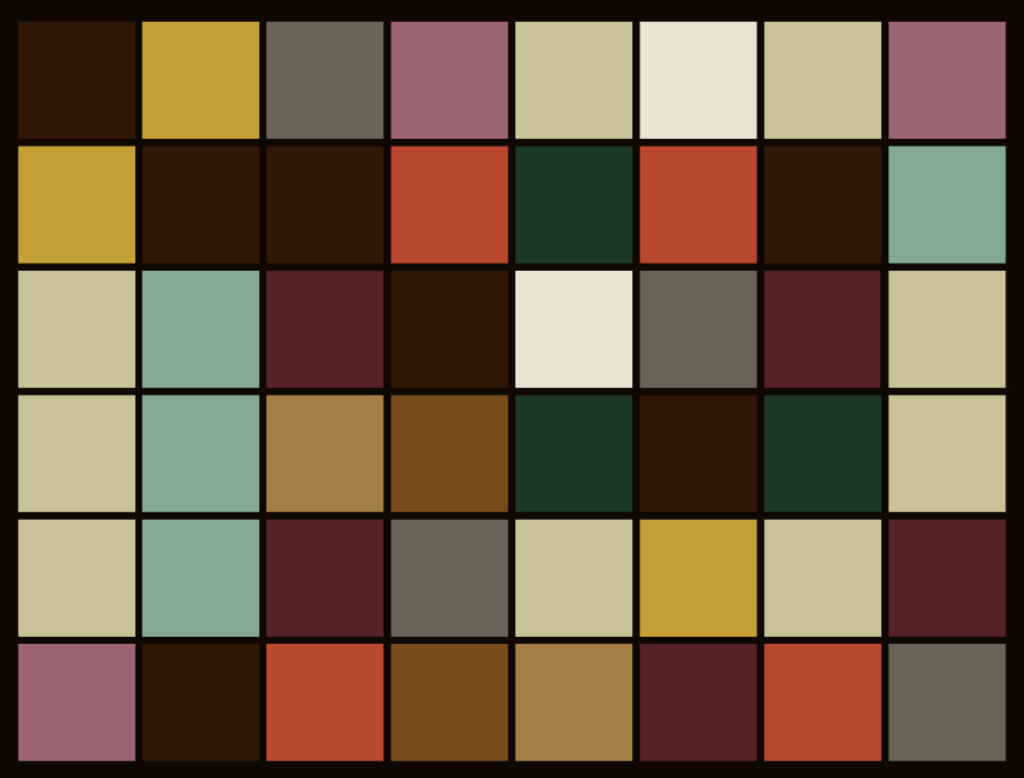
| color | squares added |
|---|---|
| egg shell | 2 |
| charcoal | 4 |
| almond | 9 |
| cocoa | 7 |
| mustard | 3 |
| honey | 2 |
| truffle | 2 |
| pumpkin | 4 |
| mauve | 3 |
| burgundy | 5 |
| sage | 4 |
| pine | 3 |

| stream overlays & panels sub & bit pixel badges stream pet mixitup commands | made for myself! |
| cafe screen illustrations & animations | selustials |
| static & animated stray cat emotes | caynicals |
| stream pet design & animations hamonbf emote | arunyi |
| dynamic chat widget | sayonani |
| pngtubing illustrations | layunara |
| cloud stinger transitions | moshimochico |
| confetti toss redemption | sunnymotions |
| emote toss redemption | katomon |






